Oracle DB関連
お勧めトレーニングコース
Solaris関連書籍
Solaris認定資格
Solaris豆知識
Solarisデスクトップ設定
OpenSolaris関係
Windows関連メモ
Solaris機能別
zone FMA SMF ZFSDTrace NFSv4 IPFilter
Least Privilege機能
x86/x64 Solaris 仮想化技術
インストール その他
各種サーバー・技術
ApacheBIND
Container (Zone)
DTrace
IP Filter
LDoms
MySQL
sendmail
SGD(Secure Global Desktop)
SMF
Solaris Volume Manager (SVM)
squid
SSH
Sun Cluster
Sun N1 Software
VirtualBox
VMware ESX
VNC
ZFS
ZFS Storage Appliance
セキュリティツール・機能
snortnmap
IPSec
その他
パフォーマンス管理
コマンド・ツールカーネルパラメータ
TCP/IP系パラメータ
NICドライバ系パラメータ
OTN for SysAdmin
Solarisフォーラム
BigAdmin日本語版
Oracle Solaris HCL
(Hardware Compatibility Lists)
Solaris 11
Solaris Cluster
Solaris 11 Package Repository
VirtualBox
Sunfreeware.com
MySQL
ZFS Storage Appliance
Solarisでiperfを使用したネットワーク性能の検証
ネットワーク性能の検証ができるフリーソフトiperfの紹介です。iperfとは
WAN間/LAN間の最大転送速度の測定や、指定したサイズのトラフィック作成ができるフリーソフトです。ポート番号を自由に変更することで、QoSのテストなどにも役立ちます。
最近は仮想化ブームですので、物理NICと仮想NICの性能比較や、仮想NICの帯域幅を検証したりするのにも役立ちます。
iperfパッケージの入手
ソースからコンパイルしても構いませんが、Solaris用のパッケージが sunfreeware.com にありますので、こちらを使うのが楽で良いでしょう。所詮、性能検証ツールですから。。。
というわけで sunfreeware.com からSolaris10用の以下のパッケージをダウンロードします。
- iperf-2.0.4-sol10-sparc-local.gz
- libgcc-3.4.6-sol10-sparc-local.gz (iperfの実行に必要なライブラリが含まれている)
iperfのインストール
パッケージなので pkgadd するだけです。
bash-3.00# ls iperf-2.0.4-sol10-sparc-local.gz libgcc-3.4.6-sol10-sparc-local.gz bash-3.00# gunzip *.gz bash-3.00# pkgadd -d libgcc-3.4.6-sol10-sparc-local ... bash-3.00# pkgadd -d iperf-2.0.4-sol10-sparc-local ...
iperfの使用法
iperfは/usr/local/binにインストールされますので、必要に応じてPATHを通しておきます。
bash-3.00# PATH=/usr/local/bin:$PATH bash-3.00# export PATH
オプションなどを調べるため、とりあえずコマンドのヘルプを表示します。
bash-3.00# iperf -h
Usage: iperf [-s|-c host] [options]
iperf [-h|--help] [-v|--version]
Client/Server:
-f, --format [kmKM] format to report: Kbits, Mbits, KBytes, MBytes
-i, --interval # seconds between periodic bandwidth reports
-l, --len #[KM] length of buffer to read or write (default 8 KB)
-m, --print_mss print TCP maximum segment size (MTU - TCP/IP header)
-o, --output output the report or error message to this specified file
-p, --port # server port to listen on/connect to
-u, --udp use UDP rather than TCP
-w, --window #[KM] TCP window size (socket buffer size)
-B, --bind bind to , an interface or multicast address
-C, --compatibility for use with older versions does not sent extra msgs
-M, --mss # set TCP maximum segment size (MTU - 40 bytes)
-N, --nodelay set TCP no delay, disabling Nagle's Algorithm
-V, --IPv6Version Set the domain to IPv6
Server specific:
-s, --server run in server mode
-U, --single_udp run in single threaded UDP mode
-D, --daemon run the server as a daemon
Client specific:
-b, --bandwidth #[KM] for UDP, bandwidth to send at in bits/sec
(default 1 Mbit/sec, implies -u)
-c, --client run in client mode, connecting to
-d, --dualtest Do a bidirectional test simultaneously
-n, --num #[KM] number of bytes to transmit (instead of -t)
-r, --tradeoff Do a bidirectional test individually
-t, --time # time in seconds to transmit for (default 10 secs)
-F, --fileinput input the data to be transmitted from a file
-I, --stdin input the data to be transmitted from stdin
-L, --listenport # port to recieve bidirectional tests back on
-P, --parallel # number of parallel client threads to run
-T, --ttl # time-to-live, for multicast (default 1)
-Z, --linux-congestion set TCP congestion control algorithm (Linux only)
Miscellaneous:
-x, --reportexclude [CDMSV] exclude C(connection) D(data) M(multicast) S(settings) V(server) reports
-y, --reportstyle C report as a Comma-Separated Values
-h, --help print this message and quit
-v, --version print version information and quit
[KM] Indicates options that support a K or M suffix for kilo- or mega-
The TCP window size option can be set by the environment variable
TCP_WINDOW_SIZE. Most other options can be set by an environment variable
IPERF_, such as IPERF_BANDWIDTH.
Report bugs to
主要なオプションは以下の通りです。
| -s | サーバモードで起動 |
| -c host | クライアントモードで起動し、hostで指定したアドレスに接続 |
| -i interval | intervalで指定した秒ごとに結果を表示(デフォルトは10秒後の1回のみ) |
| -l len | read、writeするときのバッファ長をバイトで指定(デフォルトはTCP:8KB、UDP:1470B) |
| -p port | サーバ側の待受けポートを指定(デフォルトは5001)、クライアントモードではサーバのポート番号を指定 |
| -u | UDPモードで動作させる(デフォルトはTCPモード) |
| -w window | ウィンドウサイズをで指定する |
| -b bandwidth | 送信するUDPの帯域をbpsで指定する(デフォルトは1Mbps) ※クライアントモードのみ |
| -t time | timeで指定した秒数の間送受信します ※クライアントモードのみ |
| -P number | numberで指定した数のクライアントスレッドを並列で実行します |
iperfの使用例
もっとも簡単な使用方法は以下の通りです。
【サーバー側】bash-3.00# iperf -s【クライアント側】
bash-3.00# iperf -c 192.168.0.1
すると約10秒で計測は終了し、サーバー側に以下のような結果が表示されます。
bash-3.00# iperf -s ------------------------------------------------------------ Server listening on TCP port 5001 TCP window size: 48.0 KByte (default) ------------------------------------------------------------ [ 4] local 192.168.0.1 port 5001 connected with 129.158.17.178 port 32945 [ ID] Interval Transfer Bandwidth [ 4] 0.0-10.1 sec 63.3 MBytes 52.8 Mbits/sec
上記の結果からは10秒間に63.3MBのデータが流れたことを示し、52.8Mbpsのスピードが出ていることがわかります。
ただし、計測時間が短いと数値にバラツキが出たり、単一のスレッドではネットワーク帯域以外の要素で上限が抑えられている可能性もあります。そこで以下のように並列数を指定したり、計測時間を延長したりすることもできます。
【サーバー側】bash-3.00# iperf -s【クライアント側】
bash-3.00# iperf -c 192.168.0.1 -P 4 -t 20
すると今度は約20秒で計測は終了し、サーバー側に以下のような結果が表示されます。
bash-3.00# iperf -s ------------------------------------------------------------ Server listening on TCP port 5001 TCP window size: 48.0 KByte (default) ------------------------------------------------------------ [ 4] local 192.168.0.1 port 5001 connected with 129.158.17.178 port 32947 [ 5] local 192.168.0.1 port 5001 connected with 129.158.17.178 port 32948 [ 6] local 192.168.0.1 port 5001 connected with 129.158.17.178 port 32949 [ 7] local 192.168.0.1 port 5001 connected with 129.158.17.178 port 32950 [ ID] Interval Transfer Bandwidth [ 4] 0.0-20.3 sec 48.1 MBytes 19.9 Mbits/sec [ ID] Interval Transfer Bandwidth [ 5] 0.0-20.3 sec 48.0 MBytes 19.9 Mbits/sec [ ID] Interval Transfer Bandwidth [ 7] 0.0-20.3 sec 50.1 MBytes 20.7 Mbits/sec [ ID] Interval Transfer Bandwidth [ 6] 0.0-20.3 sec 51.0 MBytes 21.1 Mbits/sec [SUM] 0.0-20.3 sec 197 MBytes 81.6 Mbits/sec
上記の結果からは20秒間に197MBのデータが流れたことを示し、81.6Mbpsのスピードが出ていることがわかります。これは先ほどの計測データよりもスピードが出ていることがわかります。つまり同じネットワーク構成でも指定したオプションによって結果が変わってくることになります。
別の構成で性能を比較するには、同じオプションを使うことは当然ですが、逆にどのような通信であれば性能を出すことができるのかなどを検証することもできることがわかります。
オラクルユニバーシティSolaris系技術トレーニング一覧
- OpenStack Administration Using Oracle Solaris 11 NEW
- Oracle ZFS Storage Appliance Administration NEW
- Oracle Solaris 11 新機能
- Oracle Solaris 11 システム管理 I
- Oracle Solaris 11 システム管理 II
- Oracle Solaris 11 パフォーマンス管理
- Oracle Solaris 11 セキュリティ管理
- Oracle Solaris 11 ZFS 管理
- Oracle Solaris 11 ゾーン管理
- Oracle Solaris 11 トラブルシューティング
- Oracle VM Server for SPARC: Installation and Configuration
Solarisお勧め書籍
Solaris 11.2 システムハンドブック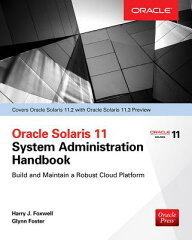
|
Oracle Solaris 11 試験対策本(OCA)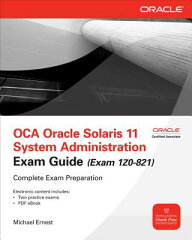
|